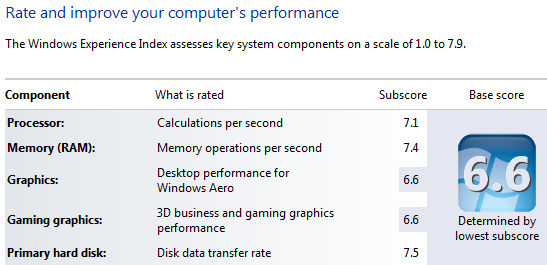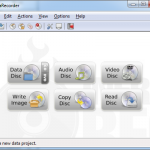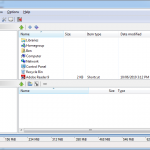|
|
September 21st, 2011
I have been a big fan of Solid State Drives (SSD’s) for laptops ever since I saw one in action (yes even when they were expensive!). My first one was a 64 GB Samsung that turned up in a Dell laptop bought for a song on Grays Online. I was immediately impressed by the boot speed improvements and responsiveness of the system which made the relatively small storage capacity easy to live with. Now, I would not consider anything else for my own use. The lower power consumption, less heat generation, high shock resistance and no need to de-fragment all make them a compelling option.
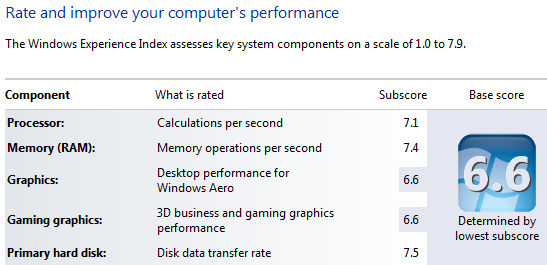
Solid State Drives may not be for everyone, users with a large media collection on their laptop for example, and they are more expensive but with recent leaps in technology making other components much faster, now the traditional hard drive has become the performance bottleneck for many systems, especially laptops. With SSD performance easily able to sustain 2-3 times the read and write speed of a traditional hard drive, the performance benefits are noticable. The Windows 7 experience index is generally around 5-5.9 for a traditional laptop drive, an SSD laptop drive will easily run up around 7.2-7.5 (see my laptop experience index on the right). While the actual relationship of performance to these numbers is a bit subjective, my experience with SSD upgrades is that it definitely feels 50% quicker at least.
My current preferred SSD is the OCZ Vertex range, either the SATA 2 Vertex II or the SATA 3 Vertex III. I only prefer these as they are readily available from one of my suppliers at good prices and they are fast and, so far, reliable. There are a couple of issues though. The main issue I have had is that the OCZ 2.5″ drives are slightly larger (a fraction of a millimetre but enough to be noticable) than a traditional drive which is strange. I have had some fitting issues in some laptops where the slightly larger width makes it a very snug fit, especially where there is a carrier screwed to the drive (2-3 yr old Lenovo T-Series laptops seem particularly difficult to get the OCZ SSD’s into). I have also had some compatibility issues with some brands and the newer SATA 3 Vertex III drives. An HP 6560b Probook for example just could not recognise the drive at all but had no problems with the SATA 2 Vertex II drive (they are supposed to be backwards compatible). Even a firmware update to the drive and a BIOS update to the laptop made no difference. The same drive worked without issue in my Dell Precision M4500 laptop so it can be a bit hit and miss at the moment. If in doubt, go with the SATA II option, they are pretty quick anyway!
Long term performance and reliability should be pretty good, the chip technology is good these days and always improving but as always, make sure you back up regularly regardless. I carry an external USB drive for bulk storage as my 128GB capacity is a bit light on, I also have a 32GB SD card (encrypted just in case it falls out and I lose it) permanently plugged into my laptop for a bit of extra space. 128GB does seem to be the pricing sweet spot at the moment but the 256GB and 512GB drives are getting cheaper as they become more popular and production increases.
I wont be going back to the old drives myself. You may not want the extra expense but it is definitely worth it in my opinion.
UPDATE: February 5th 2012
I have had a couple of client SSD’s fail recently, anecdotal evidence suggests that they may not be as reliable as we had hoped. The other downside is that when they fail, they fail, game over. It is relatively rare for a mechanical drive to fail without warning with no way of recovering any data. That said, I still use and recommend then. To me, the performance gains far outweigh the reliabilty issues. Make sure you have good regular backups and decide if you want the Toyota Corolla or the McLaren F1 racecar.
December 19th, 2010
If you want to start up a home based small business or work from home, you may be wondering what IT you need to get going and how far you need to go.
What does your business need to work?
Critical,
1: internet
2: computer
3: telephony
Optional,
4: Printing
What do you need to make it work?
1: Network
2: Electricity
What do you need to keep working?
1: Backups.
This may not apply completely to you but for me (and many other people I know in small business), this is what you need, both at home and out on the road. You may have some other requirements as well but these few things will cover most of your needs.
There are many ways to get these things, many options based on needs, location and resources. If you think about them before signing up to anything, you will be better off in the long run.
This is what I have for my business. I can (and do) work from home (home office, kitchen, living room etc), from my car, from other people’s offices and even from a boat while fishing (if I am really lucky).
Internet: A good internet connection is vital in this day and age, especially for an IT consultant. At home I have an ADSL 2+ connection with Annex M (faster upload speed) and about 14mbps of bandwidth. I have a static IP address on the internet so I can always get back into my home PC from outside. There are advantages to having a static IP as well as disadvantages, most users wont need one. When on the road, I have a 3G SIM card built into my laptop for internet access from anywhere with mobile coverage as well as a 3G USB stick with a different carrier as a backup (I can also use my mobile phone as a modem via bluetooth if required). I dont recommend using 3G cards all the time, if you need internet at home, a permanent ADSL or cable connection will be much cheaper, faster and more reliable. If you want service, support and the best stability, sign up for a business plan (usually a bit more expensive), business support tends to be much better. Run your email in the cloud, eg start with free Gmail and use the free 2GB version of Dropbox as a centralised repository for files.
Computer: Get whatever you need, laptops are portable but less upgradable, fixable and powerful. I have a desktop at home that is permanently on as well as a laptop that is my primary workstation. If you are at a desk a lot, get a docking station for your laptop and get a large screen to go with it, even two if you have the space (dual screens is great), and full size keyboard and mouse. Dont cramp yourself in close to a laptop if you dont need to. Business grade laptops will have docking station options, consumer grade laptops dont. If you are using it for business (ie long periods of time), get a business grade laptop (eg HP Probook/Elitebook, Dell Latitude, Lenovo T Series etc), they have better warranties and are designed to run for long periods without overheating. Mac laptops do not have docking stations available.
Telephony: Obviously start with a mobile phone, get one that does email well (proper smartphone). If you use it a lot, either get a car charger for it and/or carry a second battery. A heavily utilised smartphone can struggle to make it through a day on a charge. Get yourself a bluetooth headset for use in the car or while at a computer. I have a Nokia E72 with a BlueAnt headset which both work very well. When at my desk, I have a standard desk phone to make calls on rather than use my mobile. I dont recommend getting extra phone lines, just get a VoIP service and handset and plug it into your internet connection. I am paying around $200/yr for two VoIP lines and two numbers with 100 untimed calls to fixed lines and 100 minutes of calls to mobiles per month. Any voicemails to my VoIP landlines are forwarded to me via email (and received on my mobile phone).
Printing: Some people need printing more than others. Dont waste time and money on inkjets for business use, get a cheap black and white laser printer. I got mine on Graysonline for about $50 and 3×8000 page toner cartridges for about $100 and 3 drum cartridges for $60. Enough for my printing needs for well over 12 months.
Network: Spend a little bit extra and get a Gigabit network. A small network may just be an ADSL router with 4 network ports. This is all you need to get going, they come with wireless as well. If you use wireless, make sure you set the security up. Gigabit is very fast and will make all the difference if you have a network attached storage device (NAS) for backups.
Electricity: Get a UPS to protect your IT investment and also to keep you able to work if the power goes out (for a while). The more you need to run the bigger the UPS needs to be, I have a 1500VA UPS tht can run my desktop, phones, internet and network for nearly two hours.
Backups: You cannot have too much. I operate my business files and email in the cloud but regularly backup copies locally. All local file are backed up to a NAS regularly and anything on the NAS only (it serves media to my Home Theatre PC as well) is backed up to a dedicated 2000GB drive in my desktop. Vital items such as photos of the kids are regularly burn to DVD as well as having a copy on a portable hard drive that stays with me when I am out on the road. Important sensitive or personal information on portable media should be encrypted with TrueCrypt.
April 5th, 2010
I have been playing around with Openfiler for the past few weeks. Basically Openfiler is an open source, customised Linux operating system specifically designed to be a file server, or more specifically, an “Open Source Storage Management Appliance” . It has far more functionality than simple file storage though, it can be an FTP server, a Network Attached Storage (NAS) server, and even an iSCSI SAN if you need one (I used it while testing a VMWare vSphere infrastructure system). It will run on pretty much anything x86/x64 based (min spec 1Ghz processor with 512MB RAM), can interface with a Windows domain and its web based interface is pretty simple to use so anyone looking for a simple and cost effective bulk storage solution should definitely have a look at it.
I had a test server (2x Xeon 2.8, 4GB RAM and 4x200GB SATA drives in RAID 5) to try it on. As I already had hardware RAID, I didnt need to implement software RAID but as it supports software RAID 0,1,5,6 or 10, I could have. One thing that caught me out was a limitation of 4 primary partitions on the drives. Apparently a normal implementation would have the Openfiler system (by default this is 4 partitions) on a single drive or array and it would be separate from the data storage. It is not recommended to have the OS and the data on the same disks as a restoration may be more challenging. As I already had a 4 disk RAID array ready to use, and this was for testing only I just installed to that and therefore I could not use any of my drives for data which kind of defeated the purpose. A reinstallation on the same array but with a manual partition creating an extended fourth partition rather than a primary gave me over 550GB of usage storage. Following the basic installation instructions, I found it relatively simple to create a usable NAS box. I did not add it to a Windows domain but think that it would actually be easier than having to configure the Openfiler device as its own LDAP server. FTP was also pretty easy to get up and running. You dont need to know any Linux at all, the initial installation is graphical (unless you want console) and after the initial installation, all configuration is done via a web browser.
Apparently if you plan to use it for production block level storage (iSCSI, SAN), you apparently should use a second network interface for management although in testing, I have not bothered and simply use it across my network with only minor performance issues. It is actually easier to set up as an iSCSI target than it was for NFS or FTP and is simple to connect to VMWare ESX (although I did need to reboot it after re-mapping LUN’s before ESX could connect to it as an iSCSI target even though it could see it). I also had no problems connecting my Windows 7 laptop to it either using the built in software iSCSI initiator with pretty good performance (30-50MB/s over gigabit ethernet)
To set up openfiler as an iSCSI SAN:
1a. Create Physical volume on a single disk OR
1b. Create RAID volumes on multiple disks and create array
2. Add volumes from #1 into a Volume Group
3. Create an iSCSI volume in the VG from #2
4. Start the “iSCSI target server” service
5. Add a network entry for the client machine (or local subnet if private) at the bottom of “System > Network Setup”
6. Click “iSCSI Targets” on the Volumes page
7. Click “Add” to create a new target.
8. Click “Lun Mapping”
9. Click “Map”
10. Click “Network ACL”
11. Change the combo box for your network to “Allow”.
I am not sure if I would roll this into production just yet but for a backup storage system, or bulk storage of non-critical files (I used to run a 250GB iTunes server at a music publishing company that could definitely benefit from this type of flexible storage), it could be very useful. There are purely commercial alternatives for production use such as Datacore SAN Melody but there is an active userbase of Openfiler which should be able to assist with and commercial support options are available if required.
March 18th, 2010
There are so many options available for you to get your website online that many people dont know where to start. I will run through a few (non-exhaustive) options for you, from limited and free to powerful (and expensive).
You can run a website from your home PC via your home internet connection. I wouldn’t do it though but it can be done and in the early years of the internet, many sites were run in exactly this way via dial up modems. I am not going to detail how as it is now so cheap and easy to organise proper web hosting that it makes no sense, for anyone.
Before you begin, you need to have your Domain Name registered and ready to use.
When you have your Domain Name ready to go, you should have a bit of a think about how you intend to use your web site. Do you imagine the web site scaling to handle very high numbers of users? Do you have a preferred platform (Windows or Linux are the two big options) or preferred programming language and database system that you want to use? Basically Linux hosting will always be cheaper than Windows but cannot be used for Dot.NET applications or SQL Server databases. It can be used for PHP programming and MySQL databases though which are very widely used online. Windows can also support PHP and MySQL but in my experience, shared hosting of PHP and MySQL on Windows hosts seems slower than on Linux, possibly due to licencing costs meaning more sites are hosted on each Windows server.
To begin with, you can host your website with pretty much anyone you like. Make sure they have an online reputation (www.hostsearch.com is a good place to start) and can support what you need (if you want to use a free Web Content Management System like Joomla, Drupal, WordPress, MediaWiki etc, it must support PHP and MySQL). This site costs around $6AUD/m to host on Linux servers with unlimited space and bandwidth (I havent fully explored the concept of ‘unlimited’ though) but I would probably be asked to leave or have my site restricted in some way if it became so popular that it affected the performance of the other sites hosted on the same server. Some hosts are ‘free’ but make their money with ads etc, others are quite expensive and offer Service Level Agreements (SLA’s) regarding server up time. I have found Australian hosting to be considerably more expensive than hosting offshore and the performance impact of being located in the US vs Australia is negligible. Once you have signed up, delegate your domain name to them (or point it to them if you host it elsewhere), upload your website to them and it will just go live on the internet.
If you have some specific hosting needs, the next step up is a dedicated hosted server, probably a Virtual Server in a data centre. A Virtual server is completely self contained but many of them share the same physical server (as average utilisation is always a small fraction of peak performance, this is a much better use of a physical server). You can treat this like your own server, you will be given full access to it as if it was your own (but if you stuff it up, you have to fix it too). A dedicated server can usually handle a larger volume of traffic and users than a shared server as well.
A dedicated physical server is your next step up, you can lease one from a hosting company or install your own into a data centre. The prices start to rise with this option with data centre space being expensive and increasingly scarce (In Melbourne anyway).
Above this is the redundant server farm with load balancing. The sky is the limit once you get here in terms of how much you could potentially spend. Google has spent billions of dollars on their infrastructure but any level of load balancing and fault tolerance does not come cheap. This level of hosting is out of my league and more often than not would just be overkill for most business web sites.
Regardless of who you host with, make sure you keep regular back ups of your website. If your hosting company goes under, you may need to get up and running with another host on very short notice and may not get a chance to pull down a copy of your website before it gets turned off.
August 18th, 2009
Infrarecorder is a free and open source CD/DVD burning solution that can cover all burning requirements, often better than the restricted OEM software that accompanies PC’s or burning hardware. It is very simple to use and can be downloaded from http://infrarecorder.org/. Hardware support is great, it is rare that it cannot find and use a burner. It supports many plugins to allow burning from and ripping to different audio formats such as MP3 (Lame Codec).
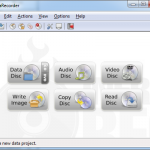
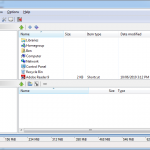
|
|