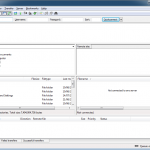|
|
August 26th, 2015
Windows 10 is great, it really is. It is a much better OS than Window 8 or 8.1. Take advantage of the free upgrade while you can.
That said, there are sometimes issues with the upgrade. I am seeing most issues with the upgrade process when a machine has been in use for a long time but there are some machines that wont even upgrade after a complete fresh build.
A web search for the 0xC1900101-0x40017 error brings up lots of issues, lots of people see this problem but the solutions are a bit hit and miss. I saw this issue with an HP Elitebook 840 G1 that was 12m old. Rather than upgrade in place, I decided to upgrade the SSD first then install fresh from the HP OEM 8.1 disc then upgrade to Windows 10. This failed every time with the 0xC1900101-0x40017 error. I tried secure boot on and off, legacy boot, UEFI with and without CSM, upgrading from Disc, upgrading from USB, upgrading from mounted ISO and via Windows update as well as BIOS updates but the upgrade to Windows 10 failed every time.
I decided it was a driver error so upgraded all the drivers before the upgrade, still no go. sfc /scannow was run and found no issues (fresh install on new SSD). About to give up, I thought I would try to install the Windows 10 drivers on Windows 8.1 BEFORE trying to upgrade. I downloaded them all from HP and installed them all on Windows 8.1. THe only one that didnt like it was the Synaptics Touchpad driver, the rest installed without issue. During the Windows 10 upgrade (from a USB stick created with the Windows 10 Media Creation tool) I told it NOT to download updates before the install. I suspected that one of the updates being downloaded was a faulty driver for a device in the 840. Finally the upgrade went through and the machine activated with Windows 10. I may now go back and do a fresh install but it is clean anyway so probably wont bother. Luckily it was not a client PC, however it was my wife’s so was probably more important.
Hopefully this helps someone else with the same unbelievably frustrating issue. I literally tried over 10 times to get the upgrade to install.
October 6th, 2011
While it seems that PC’s and Mac’s seem to require patches and updates very regularly, don’t become complacent. Updates are provided free and automatically for a reason. A recent study of Windows Malware infections showed that most exploits target patched security vulnerabilities and (somewhat surprisingly if you believe everything on the internet) most of these are not actually Microsoft’s doing. The most likely entry points for malware into your system (in descending order) are flaws in Java, Adobe Reader, Adobe Flash Player and MS Internet Explorer. Only one of those is Windows only…
Java installs an automatic update notification when it is installed, run these updates!
Adobe runs automatic update checks as well for Reader and Flash, install these updates! One word of caution though for businesses with a caching proxy server, beware of the Adobe Updater fundamental coding flaw that Adobe won’t acknowledge. Adobe Updater is very impatient, if it does not start receiving its update within 15 seconds, it will request it again. If you have a caching proxy server (running Anti Virus checks on downloaded files for example), make sure the Adobe update sites are either blocked (install updates manually for the business) or exempt from scanning or it can burn your internet bandwidth very quickly (until you stop it). All Adobe needs to do is check for a proxy server in the internet settings and if there is one, extend the timeout. They haven’t yet.
Finally, dont use Internet Explorer unless you have to. Microsoft Cloud Service web interfaces such as Sharepoint work best with Internet Explorer and some systems management tools with web interfaces require it due to custom Active-X controls (Blackberry Server Express for example). A better alternative is to use Mozilla Firefox or Google Chrome and for even more protection in Firefox, install the “NoScript” plugin.
Finally, make sure you patch Windows and Mac’s all the time. It is pretty rare these days that patches break things but it does still happen from time to time. In a business environment, make sure you test updates properly before deployment. Home users should do a web search on the updates to see if people are reporting problems.
UPDATE: February 5th 2012.
I should have mentioned to make sure you keep your website back-end up to date if you use a content management system (or even just a database). There are many vulnerabilities in every CMS, they are usually patched quickly but if you dont apply the patches, you will become the victim of an automated hack. A client recently had their website hacked, fortunately it was a relatively benign, albeit alarming hack. The vulnerability was traced to a very old version of WordPress that was not even being used that was installed in a subfolder on the website and had been forgotten about. The hack installed a small shell onto the web server which give full control of the whole site, not just the old WordPress blog. Their main blog was up to date. Plugins are also likely points of entry into your web site, keep them up to date as well.
October 12th, 2010
I have been installing some basic Home Theatre PC (HTPC) systems for clients so decided that I needed to do my own properly. My original Home Theatre “PC” was a “play anything” Phillips DVD player. It had a USB port that served us well but it was not the easiest to use. I had to provide extra power to the hard drive plugged into the USB port which meant the drive never turned off. It ran extremely hot in a closed cupboard and failed a few times before I decided to start again.
I spent a great deal of time looking at Home Theatre PC options for home. I initially decided that a Windows 7 Media Centre PC would suit my needs. I looked into making an ultra small form factor Media Centre PC to manage my significant (and growing) media library. The system initially had to handle any video media format (as well as audio although we didnt plan to use it for music), be easy to navigate and manage High Definition TV at full HD (1920×1080) via HDMI. It also had to be either cheap or re-use as many components that I already had as possible (such as an HD TV Tuner card). However, I ran into issues with SWMBO (She who must be obeyed) who had some specific design requirements (it has to be out of sight or look good). Out of site was going to be extremely difficult.
 After failing to find anything that I considered suitable for a Home Theatre PC in parts (primarily a case and motherboard), I began to experiment with the late 2009/early 2010 Intel Mac Mini. I already had one my desk and thought it would make a suitable Home Theatre PC. A lack of TV tuner options (USB only) meant I had to drop TV as an integrated option. I had a Topfield PVR with USB out so I can copy and re-encode saved digital TV to the Mac Mini anyway. The Mac Mini is a great form factor for a Home Theatre PC, it is tiny, unobtrusive, has optical digital out, is very efficient. It also has an internal Infra Red receiver and (now) has native HDMI out. Its biggest downfall is a lack of Blu-Ray (the internal drive is DVD only). After failing to find anything that I considered suitable for a Home Theatre PC in parts (primarily a case and motherboard), I began to experiment with the late 2009/early 2010 Intel Mac Mini. I already had one my desk and thought it would make a suitable Home Theatre PC. A lack of TV tuner options (USB only) meant I had to drop TV as an integrated option. I had a Topfield PVR with USB out so I can copy and re-encode saved digital TV to the Mac Mini anyway. The Mac Mini is a great form factor for a Home Theatre PC, it is tiny, unobtrusive, has optical digital out, is very efficient. It also has an internal Infra Red receiver and (now) has native HDMI out. Its biggest downfall is a lack of Blu-Ray (the internal drive is DVD only).
I have my Mac Mini connected to the TV now and it is operating as a Home Theatre PC. It does not have an internal TV tuner (nor the ability to add one) and I do not have a USB or network tuner so it is not doing TV. It just plays downloaded and saved content from a 6TB QNAP NAS. I tried installing Windows 7 with Bootcamp to compare the two. Windows 7 is using Media Center, the Mac is using Plex. I tried using the built-in Mac app “Front Row” but it only really works with iTunes media and was not suitable for our needs. Plex was a little slow sometimes and had a habit of freezing up about once per week but is much nicer to use than Media Center. Windows 7 on the Mac Mini is a little sluggish (probably due to the 5400rpm HDD). The latest versions of Plex are completely stable and after a full rebuild (with faster hard drive, upgrade to 4GB RAM and no extra apps), it is now my permanent choice. The wireless connection was not reliable for HD streaming (even when connecting with 802.11n at 144mbps) so I had to install gigabit ethernet to speed it up. The full HD resolution did not display correctly on my TV until OSX 10.6.4 (a widely reported “overscan” issue). I bought a 1.8m mini-displayport male to HDMI male cable from Hong Kong to elegantly clean up the mini DVI to DVI then DVI to HDMI then HDMI cable mess. Six weeks after buying my Mac Mini, they released a new model with an HDMI port (Not happy). I have not connected the digital optical out from the Mac Mini so any downloaded content only plays in Stereo which is fine for most downloaded content.
The Mac Remote resembles an aluminium tongue depresser, it is too small and thin but is sturdy and it works, albeit in a fairly limited way. Plex has been designed for use with the Mac Remote and most functionality is fine. Plex remote for the iPad is a nice addition. It can act as a remote control for the Plex system on the TV or can stream media directly to the iPad (the latest Plex has a server and client component). Plex works best with strict file names and filing conventions as it tries to match media to an online database and download meta-data for it (images, information etc). This feature still needs some work but it is getting there. Any downloaded files usually need to be renamed (eg show\season X\show S0xE0x.avi) to give them the best chance of being properly indexed. My preferred renaming app is a Windows apps called “The Renamer” and since my downloads and NAS sorting happen on a Windows PC, I have not bothered trying to find a Mac equivalent.
There is no way I could build a similar spec PC in a case anywhere near as neat and compact for close to the price of the Mac Mini. That said, a custom PC would have an internal TV tuner card, plenty of hard drive space and native HDMI output. There are some nice and funky HTPC cases for PC’s if you want to make it a feature but if space and design are restricted, the Mac Mini is ideal and with Plex being both high quality software and free, it is my HTPC system of choice. My 5 year old daughter has no problems using it either.
April 5th, 2010
I have been playing around with Openfiler for the past few weeks. Basically Openfiler is an open source, customised Linux operating system specifically designed to be a file server, or more specifically, an “Open Source Storage Management Appliance” . It has far more functionality than simple file storage though, it can be an FTP server, a Network Attached Storage (NAS) server, and even an iSCSI SAN if you need one (I used it while testing a VMWare vSphere infrastructure system). It will run on pretty much anything x86/x64 based (min spec 1Ghz processor with 512MB RAM), can interface with a Windows domain and its web based interface is pretty simple to use so anyone looking for a simple and cost effective bulk storage solution should definitely have a look at it.
I had a test server (2x Xeon 2.8, 4GB RAM and 4x200GB SATA drives in RAID 5) to try it on. As I already had hardware RAID, I didnt need to implement software RAID but as it supports software RAID 0,1,5,6 or 10, I could have. One thing that caught me out was a limitation of 4 primary partitions on the drives. Apparently a normal implementation would have the Openfiler system (by default this is 4 partitions) on a single drive or array and it would be separate from the data storage. It is not recommended to have the OS and the data on the same disks as a restoration may be more challenging. As I already had a 4 disk RAID array ready to use, and this was for testing only I just installed to that and therefore I could not use any of my drives for data which kind of defeated the purpose. A reinstallation on the same array but with a manual partition creating an extended fourth partition rather than a primary gave me over 550GB of usage storage. Following the basic installation instructions, I found it relatively simple to create a usable NAS box. I did not add it to a Windows domain but think that it would actually be easier than having to configure the Openfiler device as its own LDAP server. FTP was also pretty easy to get up and running. You dont need to know any Linux at all, the initial installation is graphical (unless you want console) and after the initial installation, all configuration is done via a web browser.
Apparently if you plan to use it for production block level storage (iSCSI, SAN), you apparently should use a second network interface for management although in testing, I have not bothered and simply use it across my network with only minor performance issues. It is actually easier to set up as an iSCSI target than it was for NFS or FTP and is simple to connect to VMWare ESX (although I did need to reboot it after re-mapping LUN’s before ESX could connect to it as an iSCSI target even though it could see it). I also had no problems connecting my Windows 7 laptop to it either using the built in software iSCSI initiator with pretty good performance (30-50MB/s over gigabit ethernet)
To set up openfiler as an iSCSI SAN:
1a. Create Physical volume on a single disk OR
1b. Create RAID volumes on multiple disks and create array
2. Add volumes from #1 into a Volume Group
3. Create an iSCSI volume in the VG from #2
4. Start the “iSCSI target server” service
5. Add a network entry for the client machine (or local subnet if private) at the bottom of “System > Network Setup”
6. Click “iSCSI Targets” on the Volumes page
7. Click “Add” to create a new target.
8. Click “Lun Mapping”
9. Click “Map”
10. Click “Network ACL”
11. Change the combo box for your network to “Allow”.
I am not sure if I would roll this into production just yet but for a backup storage system, or bulk storage of non-critical files (I used to run a 250GB iTunes server at a music publishing company that could definitely benefit from this type of flexible storage), it could be very useful. There are purely commercial alternatives for production use such as Datacore SAN Melody but there is an active userbase of Openfiler which should be able to assist with and commercial support options are available if required.
March 18th, 2010
Filezilla is a fully featured free open source File Transfer Protocol (FTP) client for file transfers. It has cross platform support and is also my preferred FTP client for both Mac and Linux use.
While it usually works flawlessly, occasionally I have found remote servers that no matter what I try, they just wont work with Filezilla. In this case I use CoreFTP which is also free.
If you want to set up a FTP server, there is also FileZilla Server which is also free and simple to configure and use. It has a similar feel to Bullet Proof FTP Server but doesnt have the cost. It also works very well.
Filezilla is available from http://filezilla-project.org/
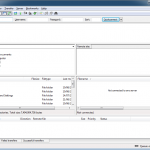 Filezilla user interface
January 6th, 2010
If you have personal or sensitive business information, especially on a portable device such as a laptop, USB stick or portable hard drive, you should consider encrypting this data. If you lose any of these devices, any un-encrypted data on them can quickly and easily fall into the wrong hands. One solution is a free and relatively easy to use encryption utility called TrueCrypt which can encrypt to some of the most secure levels of encryption available.
You have a couple of encryption options from complete system encrytion (fully secured laptop), an entire physical drive or the more simple and user friendly encrypted virtual hard drive which is simply a file on your device that appears as a hard drive when you put in your password. You decide what data will be stored in the encrypted file. It is not as secure as a fully encrypted system but is a far better option than nothing at all and will take an enormous amount of effort to decrypt without the right password. I generally have an encrypted volume on any portable device and any personal or important information sits in that. I also keep the TrueCrypt installer on an unencrypted part of the drive so I can install it if required (I also use a portable version that does not need to be installed)
Windows Vista and Windows 7 high end versions (Ultimate) have BitLocker encryption built in if you want to encrypt your laptop. While this is built in, you have to have bought the expensive OS’s and the encrypted data is not as flexible. With a TrueCrypt “Volume”, it can be mounted on pretty much any operating system (Including Linux and Mac) and can be put on a USB stick or portable hard drive which makes it portable. It cannot be read unless the right password is used.
With encryption though, the end user is the most likely weak point.
TrueCrypt can be downloaded from http://www.truecrypt.org/
December 2nd, 2009
An alternative to expensive Microsoft server licences and higher hardware requirements is to use Linux as your server platform. Most server functions can easily be performed by free (yes free, really) Linux servers. This includes company firewalls, file and print servers, web servers, email servers, authentication, database servers, proxy servers, storage servers (such as Openfiler) etc. If it can be done on a server, more than likely, the function can be done for free with Linux. There are commercial Linux server releases such as Suse and Red Hat which are not free but these come with support etc. Most of the high end server manufacturers offer Linux out of the box (HP, IBM, Dell and others)
Most Linux servers have far smaller hardware requirements than Windows servers and will happily run on older hardware. Most of them also only have a terminal interface though rather than a nice graphical interface so configuration and maintenance can be difficult for staff familiar with Windows servers only. There are tools available to make configuration easier. Interaction with Windows PC’s is made possible with a system called SAMBA so the end user does not even realise their servers are not Windows.
If you find the idea of using something a bit unknown worries you, you may be interested to know that (according to a Wikipedia article), over 85% of the worlds super computers run Linux distribution of some description and the big movies studios all use Linux servers for movie production. A lot of web servers that serve you up your internet content (including this site) are also all hosted with Linux servers.
If you want to set up a free Linux server, stick with one of the main distributions such as OpenSuse, Ubuntu or Fedora to make sure you have a wide user base to draw support from. My development Linux server is Ubuntu running under VMWare.
December 2nd, 2009
Linux as an operating system is moving out of the server and IT geek arena into more mainstream user friendly graphical desktop versions. Ubuntu is one such Linux distribution that is more user focussed and comes ready to go with most office, internet, email and entertainment needs covered with pre-installed free software . Linux operating systems are free to use for either personal or commercial use and with only minimal training, most business PC users would be able to make the change without too many challenges. Ubuntu has a “release” every 6 months, usually in April and October of each year. Hardware support is generally good and with a little perseverance and web searching, a user can usually find that they can do anything on Linux that they could do on Windows. The real power of Linux though is not in its graphical environment but its underlying service power and ability to be controlled via a command line terminal session.
Usually though, MS Windows is supplied with most name brand PC’s so unless you have a compelling reason to buy white box generic PC’s with no software or you have a fundamental aversion to Microsoft, Windows will remain the operating system of choice for most small to medium enterprises.
Other commonly used Linux desktop releases include (but are certainly not limited to):
These are all based on one of the three distributions below:
If you want to give Linux a go, the best options are Ubuntu (Debian based), Fedora (Red Hat based) or OpenSuse (Slackware based). My personal preference is Ubuntu. These all come as easy to install and easy to use distributions packed with useful software. Once you get used to an underlying distribution, it is easier to stick with it, they each do some things differently. Most Linux installations are available as a “Live CD”which allows you to boot from a CD to try out Linux on your hardware without having to install it or you can dual boot with Windows if you have some unallocated space on your hard drive (you can make some with various boot CD disk partition tools if you dont have any).
October 18th, 2009
While most people have heard of Winzip compression software, many don’t realise that you are supposed to pay for it.
Compression software allows you to a number of things:
- package multiple files into a single file to make it easier to send to someone (via email, the web or disc).
- Chop up a single large file into multiple smaller files for easier transport that can be easily put back together again
- Compress files so they take up less space (for emailing or archiving)
- Secure files when used with encryption (most compression software supports some level of encryption)
7Zip is a free open source alternative to commercial compression tools that can read and open most archive formats as well as create “.zip” files and also use its own native open protocol compression format, “.7z” which is more efficient than “.zip”. It supports virtually uncrackable 256bit AES encyption. 7zip can be downloaded from http://www.7-zip.org/ in both 32bit and native 64bit versions. It integrates into the “right click” menu in Windows allowing files to be compressed and uncompressed easily. It can also be accessed programmatically allowing scripts to compress or decompress files automatically (I often use it from a VBScript to compress web server logs and SQL Server backup files to minimise space)
September 18th, 2009
GIMP is an acronym for GNU Image Manipulation Program and is a free open source alternative to most photo or image manipulation software, eg Adobe Photoshop. While it is not quite as full featured as Photoshop, it is close. It is not as polished either but as Photoshop costs over $1000 and some places end up with pirated copies. The fact that GIMP is free and powerful enough for pretty much any business need makes it very worthwhile.
There is a large online user community who maintain tutorials and provide tips and support and extensive documentation.
GIMP is available for any platform.
GIMP can be downloaded from http://www.gimp.org/. Please note that the GIMP project does not officially release Windows or Mac versions, these are managed separately (and updated just as fast). Windows here, Mac here.
|
|